What gadgets can I use to control Second Life?
At a minimum, you need a keyboard and mouse to use Second Life. But they're not the only options.
While it's largely uncharted territory, some experimenting with other input devices — or even maximizing what you already have — can yield great results. In other words, taking an hour to customize your controls can save you many more hours down the road.
(Even more adventurous in our history, see The Rig and Hands Free 3D.)
For example, most mice (including popular Microsoft and Logitech models) already have drivers that let you map extra buttons to keyboard shortcuts. Some builders I know mapped side buttons to Link (Ctrl-L) and Unlink (Ctrl-Shift-L) so they can quickly modify sets of prims when building. For awhile, I mapped a side button to Ctrl-Shift-S for taking a snapshot — until I figured out something even better (more on that in a bit).
We'll check out more gadgets later in this post.
What's the next step up from keyboard shortcuts?
Macros! With a macro, you can execute a whole sequence of keystrokes from a single keyboard shortcut. And in turn, you can make a single mouse click trigger that macro. There are various macro programs out there; on the Windows side I like PhraseExpress, but I recommend checking out Lifehacker for lots of info you can precisely apply to Second Life.

Ever feel like the keyboard and mouse are too stiff to see what's going on? While it isn't the most publicized thing, many machinimatographers (moviemakers) and other fans of smooth motion are fond of the SpaceNavigator (learn more about usage), which has been marketed as a "mouse alternative" and makes it easier to zoom through scenes because it was built with 3D in mind. While it's been awhile since Linden Lab declared official partnering with 3Dconnexion (makers of SpaceNavigator), the setup still works the same way on Windows & Mac (not Linux) in the latest Viewer (2.4 as of this writing) and what you need to do is:
- Install the SpaceNavigator drivers.
- Plug the SN into a free USB port.
- Start the Second Life Viewer and login (it's easier to test when you're inworld).
- Go to Me menu > Preferences.
- In the PREFERENCES window, click the Move & View tab.
- Click the Other Devices button.
It should recognize the SpaceNavigator by name here. The default settings work fairly well and all the fields may look scary, but here's an example setup which is good for capturing inworld sporting events. Notice it disables Pitch Scale (0.00) so you don't get flip-flopped upside down when tracking motion:
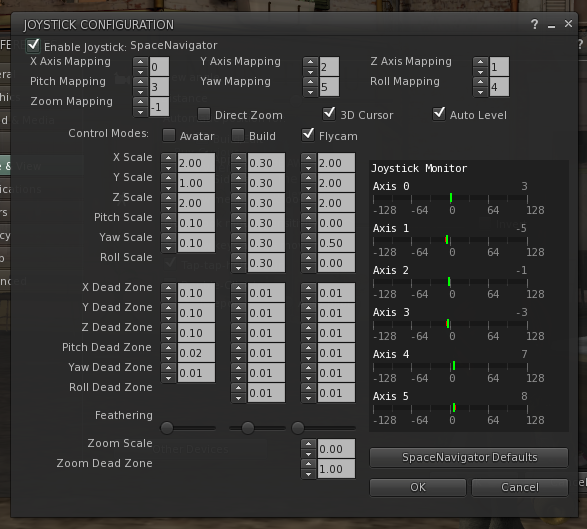
An odd thing about the specific SpaceNavigator model that I have is that it's gone up in price over time. This is because the "cheaper" ones some of us got ages ago were a "PE" model: functionally the same hardware-wise but lacking the same level of tech support — something to consider if you use the SN with other apps. Typically, you can find the "SE" model for under US$100 on Amazon and other places, although if you hunt around on eBay, you may be able to score one closer to US$50, which is what the old price was.
The SpaceNavigator isn't the only USB input device compatible with SL: I've heard from Residents using XBOX 360 controllers and other gamepads and joysticks. None of these have been certified to work for sure, so before you go exploring, I recommend doing research for pre-existing experiences and buying from somewhere with a good return policy.
What other input options are worth considering?
Not long ago, I acquired a Scythe USB Foot Switch to solve a problem: taking photos and videos when my hands are busy with the keyboard and mouse! Now, all I have to do to grab some footage is STOMP! It's a lot of fun, the Foot Switch seems to be built pretty well.

Mine is the 3-pedal model and looks somewhat like a guitar stomp box. I got it for about US$44 from Newegg; cheaper 1-pedal and 2-pedal versions also exist. The setup software is really crude but you can map it to most keys on your keyboard. One drawback is that I could only find Windows-compatible software, although interestingly enough, it retains the keys in memory so you might be able to set it up on a Windows machine (or Boot Camp install), then plug it into a Mac. I'm unsure of Linux compatibility.
In my specific (read: geeky) setup, I've been using the F-keys at the top of my keyboard as PhraseExpress triggers. That way, I can have the Foot Switch setup so:
-
The left pedal is mapped to F11 - Starts/stops movie capture in FRAPS.
-
The middle pedal is mapped to F10 - Triggers PhraseExpress macro to (1) take a snapshot to disk (good ol' Ctrl-`), (2) hide the UI and take another snapshot to disk, and (3) send a postcard. Whew! I did this because postcards are flaky and I wanted to have an easy copy of the hi-fi original.
-
The right pedal is mapped to F12 - Takes a picture in FRAPS.
Note that the F-keys themselves are pretty much arbitrary and I've configured this simply as I feel comfortable. I'm still exploring the possibilities and these are very specific needs, but specific needs are often the most timesaving for one's particular workflow. And you can always adapt these principles to your own processes.
Can you remap Second Life's keys?
Yes, you can. It's not the most user-friendly but it's not brain surgery, either. What you need to do is open a text file and change some lines. I previously wrote the "Keyboard mapping" help page to show you how.
Have a question or a tip about using input devices with Second Life? Ask/answer away in the comments!







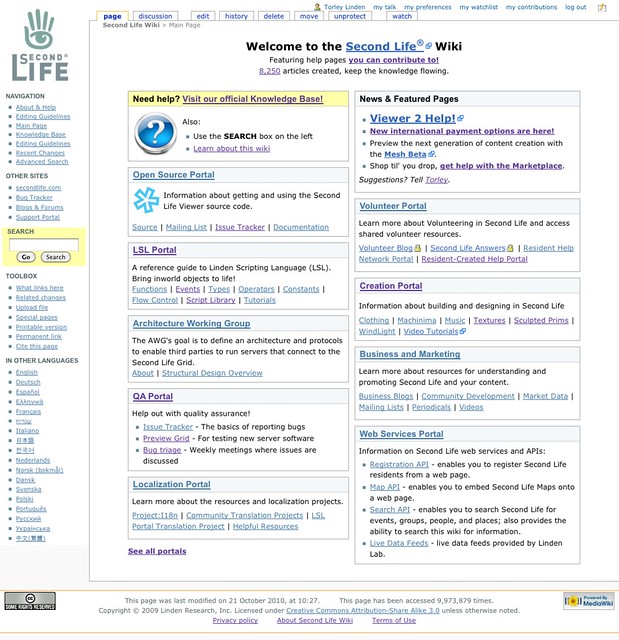
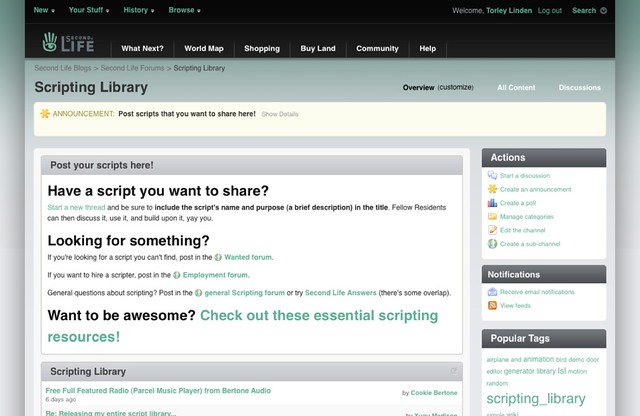






























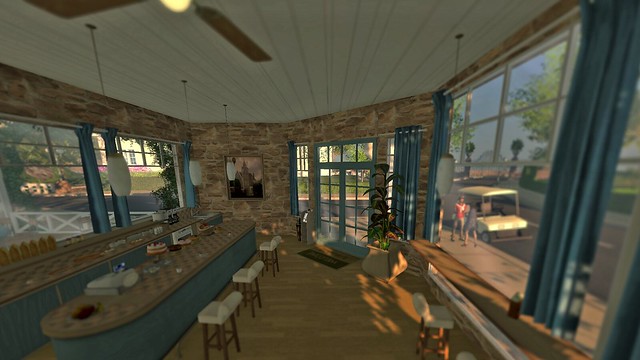


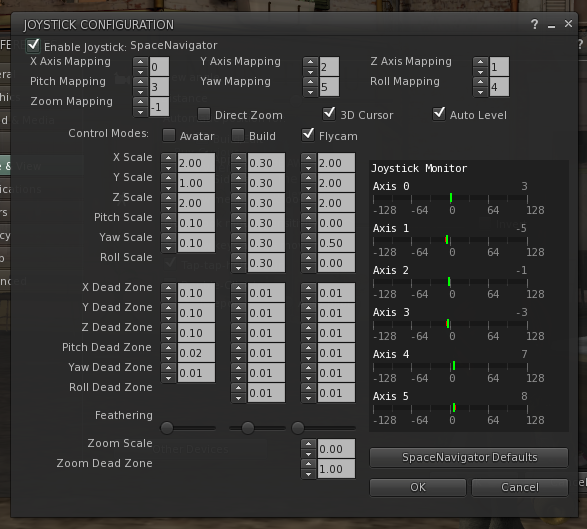



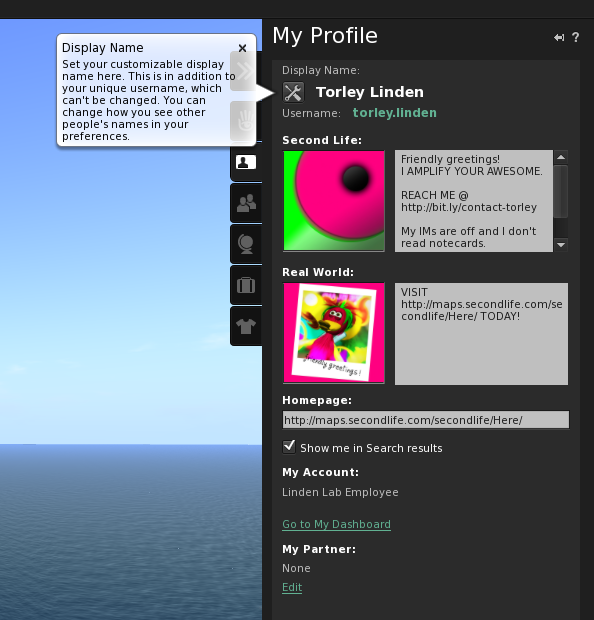
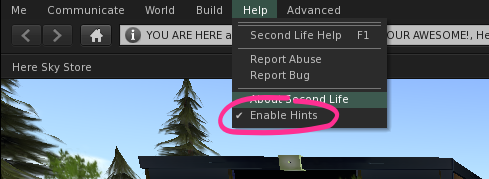

 Instagram
Instagram