On the Second Life team we are always talking about ways to improve the in-world experience. Often we hear from the Support team about problems with inventory loading times. We dug into this problem and discovered that many of you have inventories which may partially or never load, and even worse, can prevent you from logging in. We have identified a couple of ways the Support Team can fix the most common issues for you.
Starting Tuesday, June 21st, Support will implement a process to stabilize only those inventories affected. For the small group of Residents this affects, you may see a change to the organization of your inventory, but all your objects are still there. If you encounter any difficulty with your inventory, please reach out to our Support Team https://support.secondlife.com
Why it’s important to organize inventory
You can do your part to make your inventory load completely. Organizing your items into folders with fewer items at the same level can make a big difference:
-
Ease of use: Finding what you’re looking for when you want it
-
Saving money: Not buying something you already have because you can’t find it
-
Saves you time: Do you really want to scroll through thousands of folders looking for the outfit you bought last week? Or is it faster to go into your Clothing Folder? The Vehicles Folder?
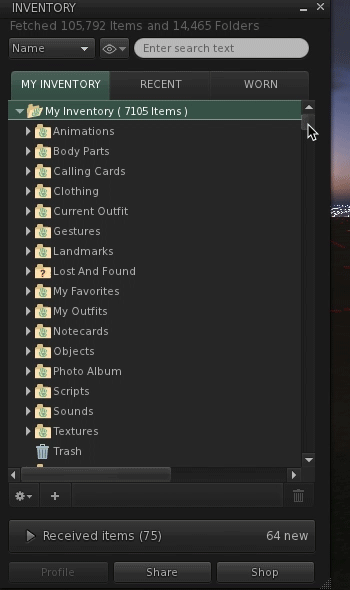
Tips!
Start organizing your inventory early
It’s a great idea to create a few top level folders which represent common things you buy such as Hair, Jewelry, Shoes, etc. Many people also organized clothing into categories.

Get rid of demos
When buying a demo and trying it out, you know pretty fast if you like it -- and usually if you do, you buy the non-demo version soon after. As a result, search for demos in my inventory and if you no longer need them, move them all in the trash.
Clean your trash out regularly
And speaking of trash, it’s much easier to catch an accidental deletion when you’re only looking through a few dozen folders versus thousands of items.
Renaming Folders
Did you just buy an exceptional item but the folder’s named in a way that it doesn’t identify what it is? Rename it. Think about naming an item “long lace dress with high neckline - Red”. Your own name for an item is more meaningful to me than “**~~XX BRANDNAME~~** Tiffany Red”
Clean out Lost and Found
If things are returned to you or possibly detached, they may appear or get returned to your Lost and Found folder. Many times it’s going to appear as a Coalesced Object (a collection of different objects returned as one mass, shown with an orange box icon with a bite taken out of it).

Rezz these coalesced objects and take each item back into your inventory so you can find them again. Sandboxes are a great place to do this.
Don’t have a Lost And Found folder? That’s great! It means you don’t have anything in it!
Move things out of your Received Items Folder
You can wear and use items directly from your Received Items section (at the bottom of your inventory window). But it’s not a good place to keep them long-term. Take a moment each time you receive an item to move it somewhere in your main inventory that makes sense to you.
Troubleshooting Inventory issues
Missing or Lost Inventory?
Second Life is very large and very complex, but not all missing inventory is truly lost. http://wiki.secondlife.com/wiki/Inventory_Recovery_Steps
Antivirus, Firewall and Security Applications
While everyone should keep their home network and computers safe, sometimes overly cautious applications or settings may interfere with the communication between the Second Life Viewer and our Inventory servers. This could result in errors like “body part missing from database” and in these cases those assets may be permanently lost..
Here is further information about setting up a firewall to work with Second Life:
Too many friends
It is possible to have “too many” friends. Check your Calling Cards folder and remove any duplicates.
New inventory error message
“There was a problem loading your inventory. First, try logging out and logging in again. If you see this message again, contact Support to correct the problem.”
This error message is new in the Second Life Viewer and is shown to let you know that your inventory has problems.
The sooner you contact Support to resolve this problem, the better! Inventory problems may worsen over time if you keep trying to connect to Second Life before getting assistance from Support.
Please note -- clearing the cache and relaunching Second Life will not resolve this specific, new problem that results in this warning message.
Note: We have reports that residents who have changed the “NoInventoryLibrary” debug setting to “True” will see this error message and not be able to load their inventory. That issue has been reported at BUG-231865. The quick workaround is to change that setting to False. If you have changed this setting and are still seeing the error message, you should contact support.
You may contact Support directly at https://support.secondlife.com/create-case. Choose “Submit a Case,” select Technical Question > Inventory Issue, and complete the rest of the form to get assistance. Our amazing Support team is aware of these issues and is on the lookout for these new cases.
Second Life University
Second Life’s Director of Product, Alexa Linden, will be on a Second Life University livestream tomorrow covering these inventory management tips, and more! Watch it live on May 19th at 11:30am PT on the Second Life YouTube channel. We will be monitoring the YouTube chat and answering your questions.
































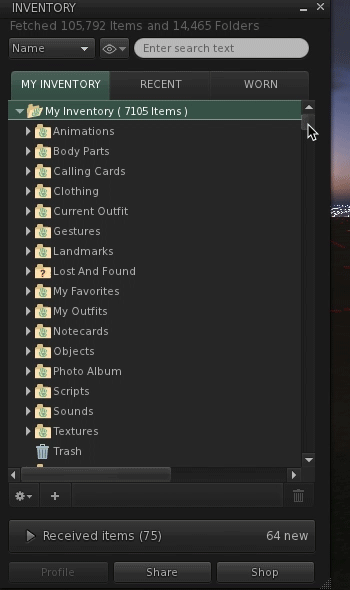





 Instagram
Instagram